WhatsApp Web has become an essential tool for anyone who wants to stay connected while working on a computer. With over two billion active users worldwide, WhatsApp is no longer just a mobile app; its web counterpart brings convenience and efficiency to desktop communication. This guide explores WhatsApp Web’s features, shortcuts, and practical tips to enhance your messaging experience.
Getting Started with WhatsApp Web
WhatsApp Web allows you to access your WhatsApp account on a computer by syncing with your mobile device. To use it, visit the whatsapp webwebsite on your browser, open WhatsApp on your phone, and scan the QR code displayed. Once connected, your chats, media, and contacts are mirrored on your desktop, enabling seamless communication without constantly switching devices.
Key Features of WhatsApp Web
WhatsApp Web includes many features that make desktop messaging convenient:
- Chat Management – You can send and receive messages, images, videos, documents, and voice notes. Group chats are fully supported, making it easy to manage team communication from your computer.
- Notifications – Desktop notifications keep you informed about new messages even when your browser is minimized. You can customize these notifications in the settings to avoid distractions while working.
- Media Sharing – Drag and drop images or files directly into the chat. WhatsApp Web supports most common file formats, allowing you to share work documents, photos, and presentations quickly.
- Status Updates – View and post status updates directly from your desktop. This feature keeps you connected with friends and colleagues without needing your phone.
- Search Function – Use the search bar to quickly find chats, messages, or keywords. This is particularly useful for users with extensive chat histories.
- Starred Messages – Important messages can be starred for easy reference later. This helps you keep track of crucial information without scrolling through entire chat threads.
Essential WhatsApp Web Shortcuts
To maximize productivity, using keyboard shortcuts on WhatsApp Web can save significant time. Here are some essential shortcuts:
- Ctrl + N: Start a new chat.
- Ctrl + Shift + ]: Next chat.
- Ctrl + Shift + [: Previous chat.
- Ctrl + E: Archive chat.
- Ctrl + Shift + M: Mute chat.
- Ctrl + Backspace: Delete chat.
- Ctrl + Shift + U: Mark chat as unread.
- Ctrl + P: Open profile status.
These shortcuts help you navigate chats quickly, making WhatsApp Web a productivity-friendly platform for both personal and professional use.
Customizing WhatsApp Web for Better Experience
WhatsApp Web allows customization to suit your workflow. You can enable dark mode, adjust font size, and manage notification settings. Dark mode reduces eye strain, especially during long working hours. Adjusting notifications ensures that only important messages grab your attention, helping you focus without missing crucial updates.
Managing Groups and Contacts Efficiently
Group chats are a significant part of WhatsApp usage. On WhatsApp Web, you can easily add or remove participants, change group names, and update group icons. Using search and starred messages in group chats ensures you never lose track of important announcements. You can also mute notifications for busy groups while staying connected with key conversations.
Security and Privacy on WhatsApp Web
Security is a top priority for WhatsApp Web users. Messages are end-to-end encrypted, ensuring that your conversations remain private. Additionally, you can log out from your desktop remotely through your phone if you suspect unauthorized access. Always monitor active sessions and avoid using WhatsApp Web on public computers to maintain privacy.
Tips for Maximizing WhatsApp Web Efficiency
- Use Multiple Tabs – Keep WhatsApp Web in one browser tab and other work-related tabs open to multitask efficiently.
- Keyboard Shortcuts – Familiarize yourself with shortcuts to navigate chats, send messages, and manage notifications faster.
- Drag and Drop Files – Instead of searching through folders, drag files directly into chat windows for quicker sharing.
- Pin Important Chats – Pin your most active chats to the top to save time scrolling through conversations.
- Check Active Sessions – Regularly review connected devices under WhatsApp settings to ensure security.
WhatsApp Web vs Mobile App
While WhatsApp Web mirrors the mobile experience, it offers advantages for desktop users. Typing long messages, managing multiple chats, and sending documents are more convenient with a keyboard and larger screen. However, some features like voice calls and status updates might be limited compared to the mobile app. Understanding these differences ensures you use each platform for its strengths.
Common Issues and Solutions
WhatsApp Web generally works smoothly, but occasional issues may arise:
- Connection Problems – Ensure your phone has an active internet connection since WhatsApp Web depends on it.
- Browser Compatibility – Use supported browsers such as Chrome, Firefox, or Edge for optimal performance.
- Session Timeout – Log out after long inactivity for security purposes and refresh the page if needed.
Conclusion
WhatsApp Web is more than a desktop extension of the mobile app; it’s a powerful communication tool with features designed for productivity and convenience. By leveraging its chat management options, keyboard shortcuts, and customization settings, you can streamline both personal and professional communication. Remember to maintain security practices and regularly review connected devices to keep your information safe. With these tips, using WhatsApp Web can become an integral part of your daily workflow, saving time and enhancing connectivity.

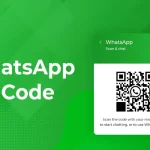
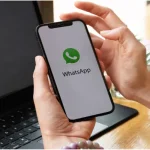

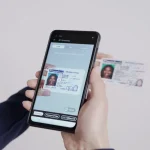

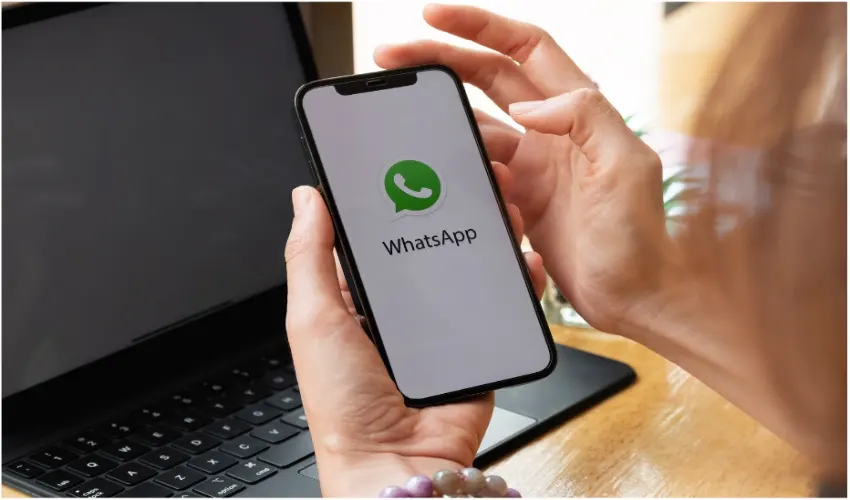
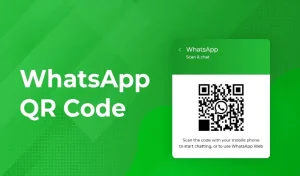


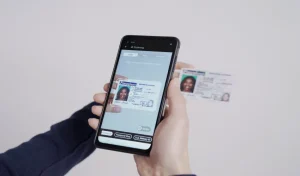
More Stories
How WhatsApp Web Can Simplify Your Communication
Best Tricks to Navigate WhatsApp Web Easily
SMM Panels: The Secret Weapon for Social Media Success